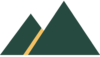Create a Basic Pong Game in Scratch Blocks for Beginners

Scratch Programming
The Scratch programming language is free, fun and easy to learn.
Most programming languages are text-based so a learner has to gain experience writing the code, but Scratch programming is easier as it uses blocks.
The learner selects blocks, puts them together and runs the program in a simple way making it the most fun and easiest way to learn programming.
Scratch Program: Pong Game
The second lesson mixes some crucial programming concepts with some Scratch based instructions.
We use the programming concept of a conditional statement often called an ‘if’ statement. Both an operator and a loop are also included.
Most of the instructions involve the motion blocks but the paint editor is also used. The looks block includes the ‘say ___ for 2 seconds’ which acts like a print command in text-based programming.
When we run the program the cat will follow the instructions.
download the instructions
Task #2 Pong Game Walkthrough
- The second video looks at creating a game. the pong game.
- During the task there are examples of conditionals, called if statements or if-else statements, which are common in programming.
- The instructions are below and once you complete this task you may feel able to extend the game to improve it, or indeed create your own game. Experiment with different idea as you become confident in using Scratch. Have fun!
If you can’t see the video below, it is available at this link: Learn Programming from Scratch #2 pong game
Here’s a summary of the video “How to Learn Scratch Programming Language – 2 game” by Dr Codie:
1. **Focus on Conditionals**: The video teaches how to use conditionals in Scratch programming by creating a simple game.
2. **Scratch Basics**: Scratch is a visual programming language that uses draggable blocks instead of text-based code, making it user-friendly and fun.
3. **Creating the Game**: Start by removing the default cat sprite and adding a ball sprite, which will be controlled and manipulated throughout the game.
4. **Basic Ball Movement**: Implement basic ball movement by using a “move 10 steps” block and add an “if on edge, bounce” block to make the ball bounce off the edges.
5. **Adding a Paddle**: Create a paddle sprite by drawing it with the paintbrush tool and adjust its size and color as needed.
6. **Paddle Movement**: Program the paddle to follow the mouse using the “set x to mouse x” block inside a forever loop.
7. **Customizing the Background**: Change the background by drawing a red rectangle at the bottom of the stage, which will act as a game-over area.
8. **Ball and Paddle Interaction**: Add code to detect when the ball touches the paddle. Use conditionals to change the ball’s direction based on the angle of the paddle.
9. **Game Over Condition**: Implement a condition to end the game if the ball touches the red rectangle at the bottom, signaling a game over.
10. **Final Steps**: Review the complete code setup and test the game to ensure the ball bounces correctly and the game ends when expected. Encourage experimenting with additional features like scoring.