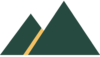Coding with Scratch: Understanding Programming through Shapes

Scratch Programming
The Scratch programming language is free, fun and easy to learn.
Most programming languages are text-based so a learner has to gain experience writing the code, but Scratch programming is easier as it uses blocks.
The learner selects blocks, puts them together and runs the program in a simple way making it the most fun and easiest way to learn programming.
Scratch Program: Shapes
The first lesson shows how to use Scratch.
We use Scratch to learn about the basic programming concepts.
In this lesson we use several blocks as instructions, these instructions put together make a program.
When we run the program the cat will follow the instructions.
download the instructions
Task #1 Shapes Walkthrough
- The first video looks at creating a square. follow the instructions (see below) to get an introduction to using Scratch.
- The task is not difficult but if you are new to Scratch then the instructions will allow you to get used to building the blocks into a program.
- There are additional examples to show you how to try different things but it is not expected that you can do all of these yet.
- It is still good to watch what can be done.
- Remember by completing these tasks you are learning programming concepts used in programming not just moving a cat.
Video Walkthrough
If you can’t see the video below, it is available on YouTube at this link: Learn programming from Scratch #1 shapes
Introduction to Scratch: Scratch is a user-friendly, block-based programming language ideal for beginners, making programming fun and easy.
Starting with Backdrops: Begin by choosing a backdrop from the library, specifically the x-y grid, to help visualize coordinates.
Understanding Coordinates: Learn how moving the cat sprite affects its x and y coordinates, which are displayed on the screen.
Using Commands: Add and modify blocks to move the cat sprite to specific coordinates, like (100, 100), and duplicate blocks to repeat actions.
Creating Shapes: Combine blocks to make the cat move in a square pattern, adjusting timing with a “wait” block to control the speed.
Events and Control: Use the green flag to start and red dot to stop the program, which allows the square drawing to be controlled by clicking the flag.
Drawing with Pen: Add the Pen extension to draw shapes. Set the pen size and use the “pen down” block to trace the cat’s movements.
Color and Backdrops: Change the pen color and backdrop to customize the appearance, such as setting the pen color to red and changing the backdrop to stars.
Optimizing Output: Address issues like unwanted lines by using the “pen up” option and adjusting the code to get a clean drawing of the square.
Advanced Shapes: Experiment with angles and the “repeat” block to draw more complex shapes like triangles and circles, and play with the code to create different patterns.
Dr. Codie emphasizes experimentation and encourages viewers to subscribe for more programming tutorials and advanced lessons.
Have Fun & Try Advanced Exercises
Why not try to advance your skills and learn how to use a range of Scratch blocks and programming concepts. Previous students have tried:
- Triangles
- Hexagons
- ‘House’
- Stars
- Writing their name
Here is an example of how to draw a star in Scratch