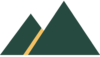Bring Your Characters to Life with Scratch Animation
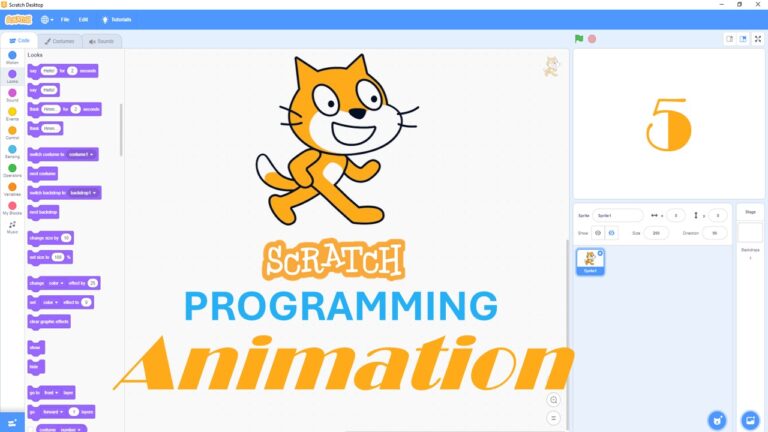
Scratch Programming
The Scratch programming language is free, fun and easy to learn.
Most programming languages are text-based so a learner has to gain experience writing the code, but Scratch programming is easier as it uses blocks.
The learner selects blocks, puts them together and runs the program in a simple way making it the most fun and easiest way to learn programming.
Scratch Program: Animation
In this lesson we see the use of event programming. This is when an action occurs as a result of an event happening.
We use Scratch to react when two objects touch.
Another feature we see in Scratch is the use of costumes to change the appearance of the sprite object (e.g. make the cat appear to walk)
download the instructions
Task #5 Animation Walkthrough
- The fifth video looks at creating animation where the sprites interact to cause events.
- An octopus moves via the movement of the mouse and when a chasing dragon touches the octopus then it gets burnt.
- There are many features in Scratch to make it more fun and this task uses some of these features.
- You will need the instructions above to help create this program.
If you can’t see the following video, it is available at this link: Learn Programming from Scratch #5 animation
Here’s a summary of Dr. Codie’s YouTube video, *How to Learn Scratch Programming Language – 5 Animation*, in 10 bullet points:
1. **Introduction to Scratch Programming**: Scratch is a free, user-friendly programming language that uses blocks instead of text, making it easier and more fun to learn programming concepts.
2. **Setting Up the Project**: Download the task instructions from the website, focusing on task 5, which involves creating an animation.
3. **Creating and Customizing Sprites**: Start by replacing the default cat sprite with an octopus from the animal library, resize it, and use the glide block with random coordinates to animate it.
4. **Adding a Dragon Sprite**: Introduce a dragon sprite, set it to move towards the octopus using the point towards block, and ensure it bounces off edges.
5. **Programming the Dragon’s Movement**: Use a forever loop to make the dragon chase the octopus and test the functionality.
6. **Animating the Octopus**: Modify the octopus to move towards the mouse pointer and stop when it touches it, using sensing and control blocks.
7. **Handling Sprite Interactions**: Set the dragon to display a “you got me” message when it touches the octopus and ensure the code includes a forever block for continuous checking.
8. **Customizing Costumes**: Change the dragon’s costume to show different states (e.g., fire-breathing) and modify the octopus’s appearance to indicate it has been “burned” by the dragon.
9. **Setting Initial Positions and Adding Extras**: Position the sprites differently at the start, add an underwater background, and integrate sound effects with a random delay for added interaction.
10. **Final Testing and Conclusion**: Run the project to ensure everything works as expected, with the octopus moving around, the dragon chasing it, and sound effects playing. Encourage viewers to subscribe for more programming tutorials.